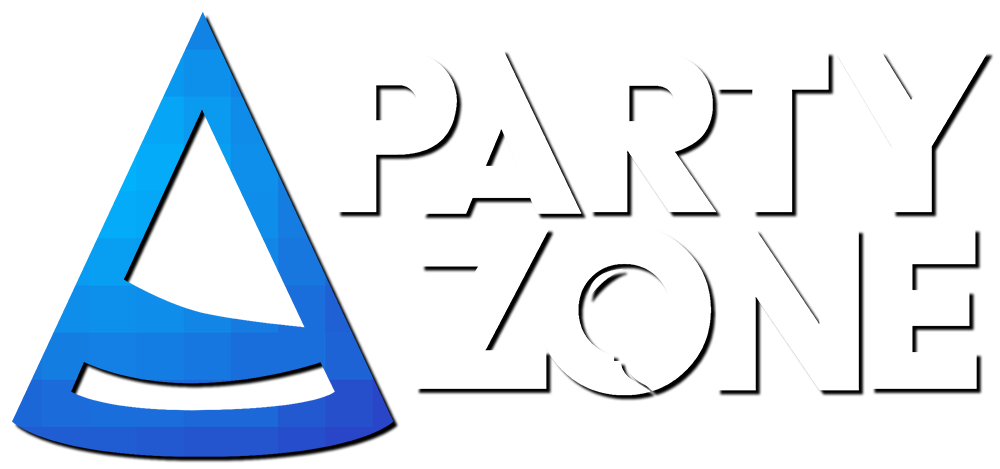Images
This is a thread to guide you on how to properly add images to your signature or comment. If you already have a image selected skip steps 1 through 7. First you will need a desired image (if that's not apparent) I will be using this image for the demo:

---
This is a thread to guide you on how to properly add images to your signature or comment. If you already have a image selected skip steps 1 through 7. First you will need a desired image (if that's not apparent) I will be using this image for the demo:

---
Step 1
First you need a image. If you have one on your computer follow these steps.
First you will want to go to imgur.com and click on New Post.

Step 2
Once at this page click the green button at the top of the page that says "new post".
You will then see this box pop up,

Step 3
From here you can paste a image url or find a image from your computer.
If you're using your images you can continue to follow along with this.
To get a image off your computer click the "browse" button.

Step 4
Click the desired image and then hit "open". You will see your image appear on imgur.

Step 5
Once your image is on imgur hover over it with your mouse. Right click it.
You will get a menu pop up like this:

Step 6
Select "copy image address".
Do not click copy on the popup in the upper right hand corner. It is completely different and not what you need for the forums. Once you've clicked this go back to your PartyZone tab.
Step 7
First you will need to either open up your "edit signature" tab or "create a new thread".
At the tip of the signature box or below the title box of a new thread you will see a bar that looks like this:

Step 8
You'll want to click on the icon with the arrow pointing to it. Your screen should now look like this:

Step 9
This is a box to paste your image address.
The end result should look like this with your image in the thread box.

Go ahead and give a thumbs up if this was helpful to you.
For additional questions on this topic please ask here.
For additional questions on this topic please ask here.