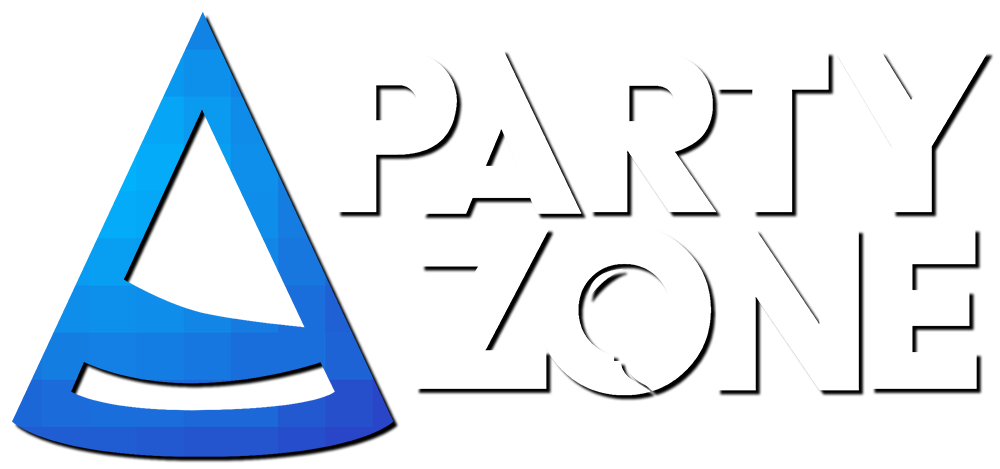Hello,
I am August, I will be teaching you how to do my GFX! You will need 2 rigs and a .msi/.zip file.
Blender
Rymessi's Minecraft Rig
Timy's Rig (4.0)
Now,
I will teach you how to use it!
This is 100% free/No Virus
~.~.~.~.~.~.~.~.~.~.~.~.~.~.~.~.~.~.~.~.~.~.~.~.~.~.~.~.~.~.~.~.~.~.~.~.~.~.~.~.~.~.~.~.
You need to use Blender to render your photo... to do the Process go down \/ \/ \/
~.~.~.~.~.~.~.~.~.~.~.~.~.~.~.~.~.~.~.~.~.~.~.~.~.~.~.~.~.~.~.~.~.~.~.~.~.~.~.~.~.~.~.~.
So, You need to go to: File -> Open -> <Timy's File>!
Then for some users like me, It says to reload and Click the reload
and it will let you Customize your Minecraft skin
You need to go to the MATERIALS [] ([] = skin head) then right click
go to the creamy sphere, It should have a PNG file of the Creator's
Skin, then upload you skin in the thing and if it's 1.8, You cant
see the hair/flowercrown because you need to render it when your done!
Now, Pose your Minecraft skin, Try to see the basics!
Then click FILE -> Append -> <Rymessi's Minecraft Rig> -> <items> -> <Pick your item>
Now, you have to adjust it on the hand of your skin, If your done posing it
Since the Timy's Rig is for posing and the Rymessi's Minecraft Rig is for the items.
Now, adjust the camera to the right spot ;3! If you're done, Now you have to do is Render it!
It will start rendering it!
Slow = Weak Computer
Fast = Gaming Computer/Ultra-Mega Computer
Then you can save it and you have made GFX! It's optianal to make a Thumbnail/Photoshoping it!
~.~.~.~.~.~.~.~.~.~.~.~.~.~.~.~.~.~.~.~.~.~.~.~.~.~.~.~.~.~.~.~.~.~.~.~.~.~.~.~.~.~.~.~.
You have made GFX, Now you're a Amateur at GFX w/ Blender!
I hope this process helped you!
~.~.~.~.~.~.~.~.~.~.~.~.~.~.~.~.~.~.~.~.~.~.~.~.~.~.~.~.~.~.~.~.~.~.~.~.~.~.~.~.~.~.~.~.
I do GFX because It's a hobby and I will do it on YouTube (hopefully xD)! This thread is for the People who are new at GFX not like @Emohh he is like a GOD at Gfx, this is the Blender way! You can use Cinema 4D/Mine-amator!
Minea-mator = Getting used to Graphics' settings
Blender = Intermediate at GFX
Cinema 4D = Pro at GFX
To make it beautiful, You can use Photoshop to add special effects !
!
I am August, I will be teaching you how to do my GFX! You will need 2 rigs and a .msi/.zip file.
Blender
Rymessi's Minecraft Rig
Timy's Rig (4.0)
Now,
I will teach you how to use it!
This is 100% free/No Virus
~.~.~.~.~.~.~.~.~.~.~.~.~.~.~.~.~.~.~.~.~.~.~.~.~.~.~.~.~.~.~.~.~.~.~.~.~.~.~.~.~.~.~.~.
How to use Blender
~.~.~.~.~.~.~.~.~.~.~.~.~.~.~.~.~.~.~.~.~.~.~.~.~.~.~.~.~.~.~.~.~.~.~.~.~.~.~.~.~.~.~.~.
Process!
Then for some users like me, It says to reload and Click the reload
and it will let you Customize your Minecraft skin
You need to go to the MATERIALS [] ([] = skin head) then right click
go to the creamy sphere, It should have a PNG file of the Creator's
Skin, then upload you skin in the thing and if it's 1.8, You cant
see the hair/flowercrown because you need to render it when your done!
Now, Pose your Minecraft skin, Try to see the basics!
Then click FILE -> Append -> <Rymessi's Minecraft Rig> -> <items> -> <Pick your item>
Now, you have to adjust it on the hand of your skin, If your done posing it
Since the Timy's Rig is for posing and the Rymessi's Minecraft Rig is for the items.
Now, adjust the camera to the right spot ;3! If you're done, Now you have to do is Render it!
It will start rendering it!
Slow = Weak Computer
Fast = Gaming Computer/Ultra-Mega Computer
Then you can save it and you have made GFX! It's optianal to make a Thumbnail/Photoshoping it!
~.~.~.~.~.~.~.~.~.~.~.~.~.~.~.~.~.~.~.~.~.~.~.~.~.~.~.~.~.~.~.~.~.~.~.~.~.~.~.~.~.~.~.~.
You have made GFX, Now you're a Amateur at GFX w/ Blender!
I hope this process helped you!
~.~.~.~.~.~.~.~.~.~.~.~.~.~.~.~.~.~.~.~.~.~.~.~.~.~.~.~.~.~.~.~.~.~.~.~.~.~.~.~.~.~.~.~.
I do GFX because It's a hobby and I will do it on YouTube (hopefully xD)! This thread is for the People who are new at GFX not like @Emohh he is like a GOD at Gfx, this is the Blender way! You can use Cinema 4D/Mine-amator!
Minea-mator = Getting used to Graphics' settings
Blender = Intermediate at GFX
Cinema 4D = Pro at GFX
To make it beautiful, You can use Photoshop to add special effects
 !
!