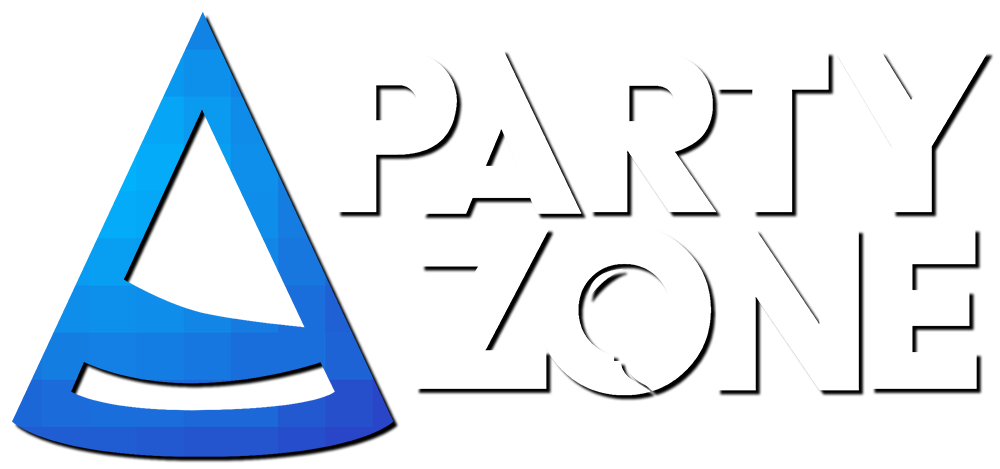Linking your account with your Minecraft shows what rank you are and what username you currently have.
This'll help you during:
Here are the steps too do to make sure that your account is linked.
Step One:
Making an account will get you started, find this guide made by @Kirstree here.
(Please remember your email for step five!)
Step Two:
Go in the game and log-in your account in the Minecraft Launcher. Then click 'play'.
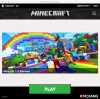
Step Three:
Login to the server using this IP address, mcpz.net
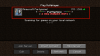
Step Four:
Enter the server by double clicking the MCPZ bar. You are currently online in the server.

Step Five:
Type this command in your text box; /link [forums email]

Step Six:
Go back to your forums account and login too see the changes made. This may take 24 hours or so to work.
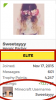
Your in-game username and MCPZ rank should now show up. This will take within 24 hours. If this hasn't been updated for over 2-3 weeks please contact a staff member.
You have now linked your Minecraft Account!
Your MC account is now linked with your MCPZ forums account!
You'll soon see your little head and username pop-up along with your server rank.
Please NOTE:
* If you've changed your username or if you have gotten an updated rank, it'll take about 2 weeks or so to update. If you have waited more than 2 weeks and your profile hasn't updated yet, then contact an administrator to help you out.
I hope this guide helped! Please let me know to edit anything and if you have any questions regarding this subject please don't be afraid to PM me here.
This'll help you during:
- Applying for Helper; showing your rank and username. Since a requirement includes must have VIP or above.
- Identifying who you are in-game; this will help others find you in game when you need help!
- Staff Identification; Which rank are you as a staff member? An admin? A moderator? Helper? This'll help out too show who you are!
Here are the steps too do to make sure that your account is linked.
Step One:
Making an account will get you started, find this guide made by @Kirstree here.
(Please remember your email for step five!)
Step Two:
Go in the game and log-in your account in the Minecraft Launcher. Then click 'play'.
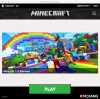
Step Three:
Login to the server using this IP address, mcpz.net
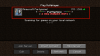
Step Four:
Enter the server by double clicking the MCPZ bar. You are currently online in the server.

Step Five:
Type this command in your text box; /link [forums email]
Step Six:
Go back to your forums account and login too see the changes made. This may take 24 hours or so to work.
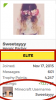
Your in-game username and MCPZ rank should now show up. This will take within 24 hours. If this hasn't been updated for over 2-3 weeks please contact a staff member.
You have now linked your Minecraft Account!
Your MC account is now linked with your MCPZ forums account!
You'll soon see your little head and username pop-up along with your server rank.
Please NOTE:
* If you've changed your username or if you have gotten an updated rank, it'll take about 2 weeks or so to update. If you have waited more than 2 weeks and your profile hasn't updated yet, then contact an administrator to help you out.
I hope this guide helped! Please let me know to edit anything and if you have any questions regarding this subject please don't be afraid to PM me here.