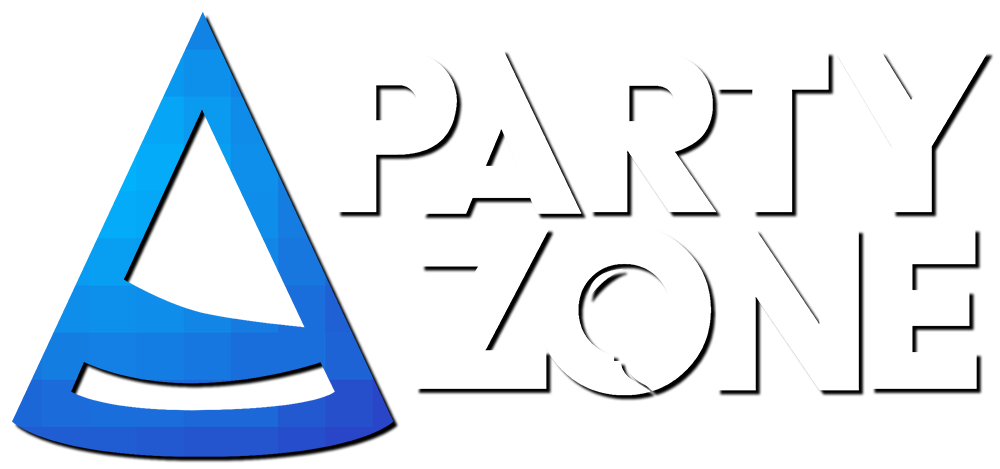Using Imgur
Imgur is a website known for how viral it is. You can upload pictures on it, and here is exactly how to do it.
1: After you take a screenshot in game, it should be in your screenshots folder. To find it, type %appdata% in the search bar, click .minecraft, screenshots, and the last one is the most recent one taken.

2: Go to imgur.com, and in the top left corner there is a blue rectangular box named 'Upload Images'. Click that, and you should get something with 4 squares in it.

3: Take the screenshot, and in the picture above you can see it says 'Drag and Drop here'. Drag and drop the screenshot onto that, and then you should see this:

4: Press 'Start Upload' and it should start uploading. Afterwards, take the 'Direct Link' and Copy and paste that onto the forums or privately to a staff member.

(Sorry if you are a mac user, I don't own a MacBook so I cannot currently do one).
Using Gyazo
Gyazo is simple to use. It is made by a Japanese guy, and here's how to use it simply.
1: Install gyazo here.
2: Put this in your taskbar for easier access. To use it, simply click on the pencil and your cursor turns into a cross. Basically, using this is like cropping images. Put the cross at one position, and drag it to another. It should make a camera taking noise and it will open up a new browser in less that 5 seconds!
3: Again, show the link (very long link) to a staff member.
Using LightShot
Lightshot is very familiar to Gyazo, but some new tweaks inside.
(Also you gotta download it)
Windows
1: The button on your PC/laptop named 'PrtSc' is the main thing of this. Press that and like Gyazo, crop an image. After that, you'll be presented with some options. This allows you to colour them, add text, make shapes, editing.
2: After you edit it, click the cloud with an up arrow. In the bottom right hand corner, you should see it uploading. Finally, after it's done, click the link and post it.
Imgur is a website known for how viral it is. You can upload pictures on it, and here is exactly how to do it.
1: After you take a screenshot in game, it should be in your screenshots folder. To find it, type %appdata% in the search bar, click .minecraft, screenshots, and the last one is the most recent one taken.

2: Go to imgur.com, and in the top left corner there is a blue rectangular box named 'Upload Images'. Click that, and you should get something with 4 squares in it.

3: Take the screenshot, and in the picture above you can see it says 'Drag and Drop here'. Drag and drop the screenshot onto that, and then you should see this:

4: Press 'Start Upload' and it should start uploading. Afterwards, take the 'Direct Link' and Copy and paste that onto the forums or privately to a staff member.

(Sorry if you are a mac user, I don't own a MacBook so I cannot currently do one).
Using Gyazo
Gyazo is simple to use. It is made by a Japanese guy, and here's how to use it simply.
1: Install gyazo here.
2: Put this in your taskbar for easier access. To use it, simply click on the pencil and your cursor turns into a cross. Basically, using this is like cropping images. Put the cross at one position, and drag it to another. It should make a camera taking noise and it will open up a new browser in less that 5 seconds!
3: Again, show the link (very long link) to a staff member.
Using LightShot
Lightshot is very familiar to Gyazo, but some new tweaks inside.
(Also you gotta download it)
Windows
1: The button on your PC/laptop named 'PrtSc' is the main thing of this. Press that and like Gyazo, crop an image. After that, you'll be presented with some options. This allows you to colour them, add text, make shapes, editing.
2: After you edit it, click the cloud with an up arrow. In the bottom right hand corner, you should see it uploading. Finally, after it's done, click the link and post it.
Last edited: