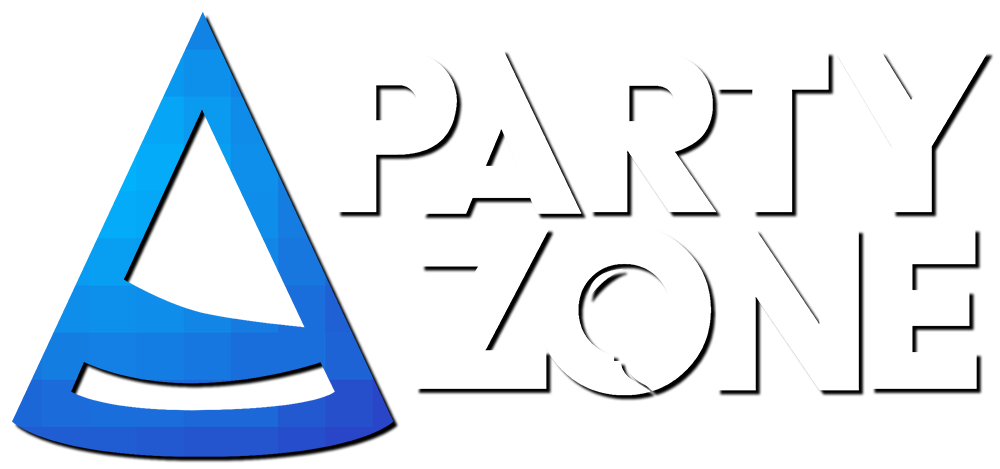Hello Guys!
As you all know, Mojang added a new feature that you can change your MC Name. For full FAQ Click here.
But this isn't a thing that you can do everyday, once you change your name, you need to wait 30 days to change it again. You cannot change it to an existing user. By the way, I'm saying what is in the Mojang's FAQ, so I'll stop and go to the guide.
Step 1: Go to mojang.com
Step 2: Click "account", then click "Login" and write your Minecraft Migrated Account (E-mail & Password);
Step 3: If you scroll a little down, you will see the date that you bought Minecraft, and your username. If I'm right, in the side of your name, you will be able to click in a button called "Change";
Step 4: Write there your new Minecraft name and new password(you can write your old password of your old account too);
Step 5: Important: You will not be able to join servers, it will say "Not authenticated with minecraft.net". Follow step 6 for more;
Step 6: Go to minecraft.net, and click Login, then put there your E-mail and the NEW username's password. (Remembering that if you writed the same password as your old account you write that old password);
Step 7: Then close the browser or let it there, open your Minecraft and you should be logged in was your new name. Message "Welcome, <your new name>!";
Step 8: There you go! Now you will be with your new name normally.
WARNING: If you have a OptiFine cape, if I'm sure, the cape will not move to your new account(that's what happened to me)! Or, you just need to wait into the OF cape updates to your new account, as your MCPZ's rank will immediately update. You cannot login into the OptiFine Site by writing your E-mail adress and your password, cause it will say "No cape found for username: <your new username>". If it doesn't updates, you will need to re-buy it.
Here's some screenshots to help you, if you didn't find any buttons or something.
Screenshot Help for Step 3: http://i.imgur.com/bGRQprD.png
Screenshot Help for Step 6: http://i.imgur.com/0S1q4Ex.png
> Please correct me if I made any mistakes on English language or any steps in the Guide.
Thanks for reading,
~Teo
please do not repare the work i did in the start dat img
As you all know, Mojang added a new feature that you can change your MC Name. For full FAQ Click here.
But this isn't a thing that you can do everyday, once you change your name, you need to wait 30 days to change it again. You cannot change it to an existing user. By the way, I'm saying what is in the Mojang's FAQ, so I'll stop and go to the guide.
Step 1: Go to mojang.com
Step 2: Click "account", then click "Login" and write your Minecraft Migrated Account (E-mail & Password);
Step 3: If you scroll a little down, you will see the date that you bought Minecraft, and your username. If I'm right, in the side of your name, you will be able to click in a button called "Change";
Step 4: Write there your new Minecraft name and new password(you can write your old password of your old account too);
Step 5: Important: You will not be able to join servers, it will say "Not authenticated with minecraft.net". Follow step 6 for more;
Step 6: Go to minecraft.net, and click Login, then put there your E-mail and the NEW username's password. (Remembering that if you writed the same password as your old account you write that old password);
Step 7: Then close the browser or let it there, open your Minecraft and you should be logged in was your new name. Message "Welcome, <your new name>!";
Step 8: There you go! Now you will be with your new name normally.
WARNING: If you have a OptiFine cape, if I'm sure, the cape will not move to your new account(that's what happened to me)! Or, you just need to wait into the OF cape updates to your new account, as your MCPZ's rank will immediately update. You cannot login into the OptiFine Site by writing your E-mail adress and your password, cause it will say "No cape found for username: <your new username>". If it doesn't updates, you will need to re-buy it.
Here's some screenshots to help you, if you didn't find any buttons or something.
Screenshot Help for Step 3: http://i.imgur.com/bGRQprD.png
Screenshot Help for Step 6: http://i.imgur.com/0S1q4Ex.png
> Please correct me if I made any mistakes on English language or any steps in the Guide.
Thanks for reading,
~Teo
please do not repare the work i did in the start dat img
Last edited: